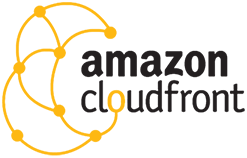In this tutorial you will learn how to make your Joomla setup use an Amazon Cloudfront CDN server.
- First we will create an Amazon Cloudfront Pull Zone. (5 steps)
- After that we'll set up CDN for Joomla!. (3 steps)
This tutorial assumes you already have an Amazon Cloudfront account.
How to Create an Amazon Cloudfront Pull Zone
Step 1
Access Cloudfront from the Amazon Web Services Management Console here:
console.aws.amazon.com/cloudfront/home
Step 2
- Create a pull zone distribution for your site by clicking the Create Distribution button.
- Click on the Get Started button under the Web section.
Step 3
- Enter the URL of your website in the Origin Domain Name field (under Origin Settings).
- Enter
index.phpin the Default Root Object field (under Distribution Settings).
You can pretty much leave the rest as is, unless you have specific setup requirements.
Step 4
When you are satisfied with the configuration, select Create Distribution.
The CloudFront service will now generates a domain for you to use. In our example, the domain is as follows:
d30qc2fl13p8n6.cloudfront.net
Step 5
Before proceeding, you must wait for your CDN to propagate worldwide to the CloudFront servers. This usually takes about 15 minutes and the status of your distribution will change from In Progress to Deployed in the CloudFront manager:
Done!
You can now manage and use your pull zone!
Set up CDN for Joomla!
Great, so your Amazon Cloudfront Pull Zone is all set up.
Now we'll set up CDN for Joomla! so all the media urls in your Joomla site will be converted so that they point to your Amazon Cloudfront server.
Step 1
Install CDN for Joomla! as explained in the tutorial.
Step 2
Go to the CDN for Joomla! system plugin:
In your Joomla administator go to Extensions >> Plugins. The search for System - Regular Labs CDN for Joomla! and click on it.
Step 3
Leave the Site Root option as it is.
Place your CDN URL (e.g. d30qc2fl13p8n6.cloudfront.net) into CDN Domain, then click Save & Close.
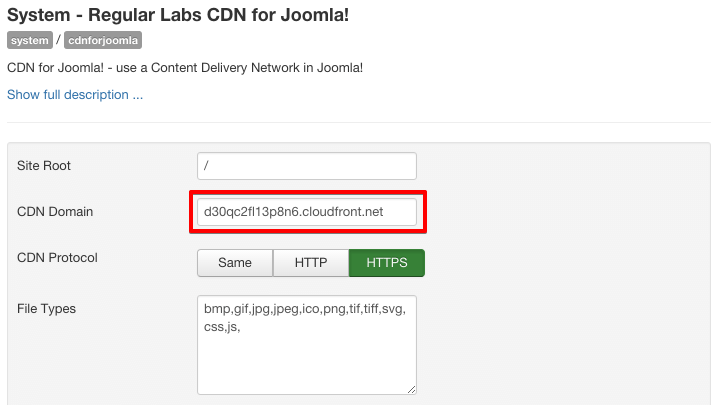
Done!
And that's all! You are now officially using our CDN service.